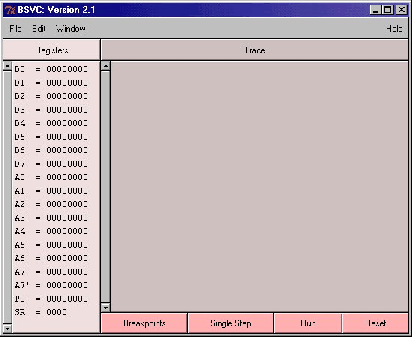 |
To start the BSVC simulator:
TypeThe main window of the BSVC 68000 simulator is shown in Figure 42.
bsvc &
in your terminal window.
The 68000 registers are shown on the left side of the window, and the large panel is used for tracing purposes. Four buttons for controlling program execution are located at the bottom. This lab will explain how to use this software. For example, register contents can easily be changed by double clicking on the register and typing in the desired value (in hex). Click on the five menus (File, Edit, Window, Registers, Trace) and note their options.
The simulator can be set up in different ways, reflecting RAM and device configuration. We will be using a configuration bsvc3213.setup with RAM starting at address $0000 of size 256k bytes. The memory map is given in Figure 43.
Download the setup file bsvc3213.setup and save it in a convenient directory. Start BSVC and load the setup file via
FileOpen Setup
ANU Engineering - ENGN3213